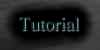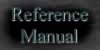|
||||||||||||||||||||||||||||||||||||||||||||||||||||||||||||||||||||
|
||||||||||||||||||||||||||||||||||||||||||||||||||||||||||||||||||||
Level Editor - Reference ManualThis section details everything in the level editor in a concise format. MovementActions Selecting Multiple Objects Changing Level Attributes Use the D-Pad (digital mode) or left analog stick (analog mode) to move the cursor around. Faster movement can be accomplished by holding down R1 while moving. Slow, precise movement is done by holding down L1 while moving. If the cursor is not on an object (meaning it is over empty space), the buttons perform the following actions:
If the cursor is on an object, these buttons perform the following actions (regardless of the object type):
Now for the object-specific actions:
You can select multiple objects to move/copy/delete them all at once. There are two methods for selecting objects: single click the X button on the object itself, or drag a selection box around the objects in question. To create a selection box, move the cursor to empty space. Then press and hold the X button and move the cursor. Release the X button and all objects within the box will be selected. Deselecting objects can be accomplished two ways: single click the X button on a previously-selected object, or double click the X button when the cursor is not on an object. Double clicking will deselect all objects. Selected objects will pulsate. To move all selected objects, either drag one like normal (the others will move as well), or press L2+S. The latter method can be done anywhere on the screen - the cursor does not have to be on an object. Press S or X to drop the objects. To copy all selected objects, press L2+O. Move them to the desired area and press O or X to drop them. To delete all selected objects, press L2+T and answer "YES" when prompted. To change attributes about the level itself, press START to bring up the green pause menu. Choose "ATTRIBUTES".
As you can tell, the reference manual is not complete. I'll get around to it someday :) |
||||||||||||||||||||||||||||||||||||||||||||||||||||||||||||||||||||